
As web designers, we use certain software to assist us with our trade. Here are some of them.
This is the standard tool used for document processing.
Can’t afford MS Office? Then why not try the FREE, Open Source alternative called “OpenOffice”.
“OpenOffice.org is the leading open-source office software suite for word processing, spreadsheets, presentations, graphics, databases and more. It is available in many languages and works on all common computers. It stores all your data in an international open standard format and can also read and write files from other common office software packages. It can be downloaded and used completely free of charge for any purpose.”
Most things are done on the cloud now. Google Docs, Sheets and others offers a slew of options.
Wish you could edit your own ringtones, record your own sounds? Then Audacity may be for you!
“This audio editor can record and play sounds and import and export WAV, AIFF, MP3, and OGG files. Edit your sounds using cut, copy, and paste features (with unlimited undo functionality), mix tracks, or apply effects to your recordings”
Do you wish you can edit/manipulate your own photos, but can’t afford the pricey Adobe Photoshop? Then there is a comparable alternative out there for you: GIMP.
GIMP (which stands for GNU Image Manipulation Program) is a freely distributed piece of software for such tasks as photo retouching, image composition and image authoring.
This software has many tools such as filters and brushes, as well as transformation, selection, layer and masking tools.
For everyday tasks of quickly viewing an image, playing slideshows, rotating an image and so on, you do not need a full fledged image editing program (like Photoshop or Gimp) that will take several seconds to load. What you need is a good image viewer.
There are hundreds of image viewers available. Although the default viewers that come with your computer such as Microsoft Picture Viewer are good for some uses, you would soon realise, that they have their limitations. This is where other image viewers come in. They possess loads of functionality that would be useful to both novice and professional computer users.
The image viewer that members of our staff have been utilizing over the years is IrfanView.
It packs a highly comprehensive list of features such as:
If you ever had to type over a book or a long printed document just to make a couple of changes in the text, then you would know how arduous and boring the process is. There should be some magical process that automatically scans the document and converts it into readable text, shouldn’t it? Well, you are in luck!
A technology called Optical character recognition abbreviated to OCR, conversion of scanned images of handwritten, typewritten or printed text into machine readable text. How it works is that the OCR program will scan the document and compare it with the fonts that it has stored in its database. Those fonts that it cannot recognize, such as illegible handwriting or characters, would use a ‘best guess’ approximation.
There are many programs that allow you to scan and read the text of documents. The one that we have found the best is a program called ABBYY FineReader. Some free programs that you can use are:
OCR Using Microsoft OneNote 2007
OCR Using Microsoft Office Document Imaging
SimpleOCR
TopOCR
FreeOCR
Share This Post
Why not reach out to us today!
View The Success Stories Of Others
Join other businesses that trusted us with their Digital Transformation
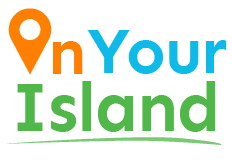
Interested?
Reach us through
Social Networks
Interested?
Send us a Message
We engineer smart solutions that help businesses thrive with digital transformation.