
Imagine sitting in your office on your work computer and accessing files on your home computer as if you were right in front of it. Or imagine going on vacation and still being able to access files on your home computer. Sounds like fiction? Well, it is not. There is the technology that actually allows you to do just that: it is called a Remote Desktop Connection.
Having a Remote Desktop Connection is not as hard as it sounds. All that is needed is a connection to the internet and the remote desktop software. The software pretty much does all the work for you.
No longer do you have to physically go to the office or to your home to access a file. Just leave your remote computer (e.g home computer) connected to the Remote Desktop application and access the files on the next computer (e.g work computer) when you want.
You can make presentations such as live product demos, PowerPoint presentations, or any other presentation on your desktop to a partner.
No longer do you have to run to each users’ machine to manage or troubleshoot a problem. Just install the remote desktop application on each users’ machine and remotely administer it.
TeamViewer connects to any PC or server around the world within a few seconds. You can remotely control your partner’s PC as if you were sitting right in front of it. Teamviewer currently is a top download boasting of over 100 million users as it is a solution for easy and friendly desktop sharing. Teamviewer is free for personal use only; commercial users must purchase the licensed version.
It may surprise you to know that your computer may already have a Remote Desktop app installed. Most versions of Windows comes with the Remote Desktop Connection application that can be found under Accessories >> Remote Desktop Connection. If it is not there, then you would have to enable it.
So the next time you need access to a file on a remote computer, consider using one of the above Remote Desktop applications.
Share This Post
Why not reach out to us today!
View The Success Stories Of Others
Join other businesses that trusted us with their Digital Transformation
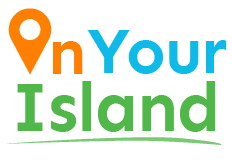
Interested?
Reach us through
Social Networks
Interested?
Send us a Message
We engineer smart solutions that help businesses thrive with digital transformation.